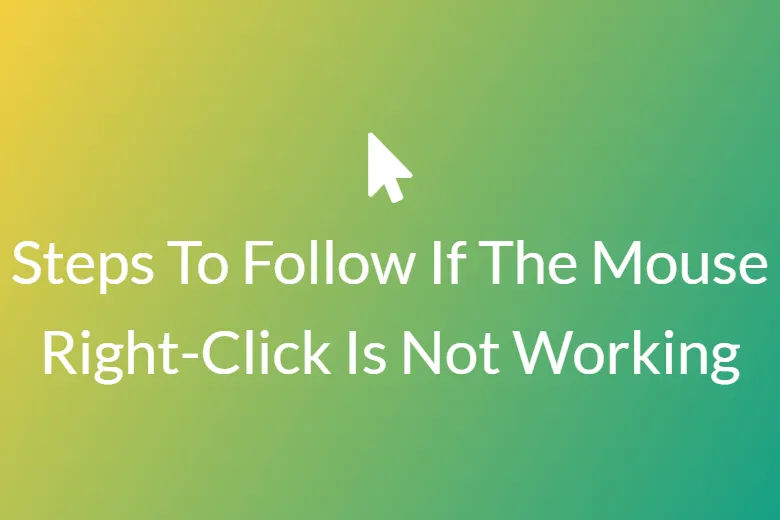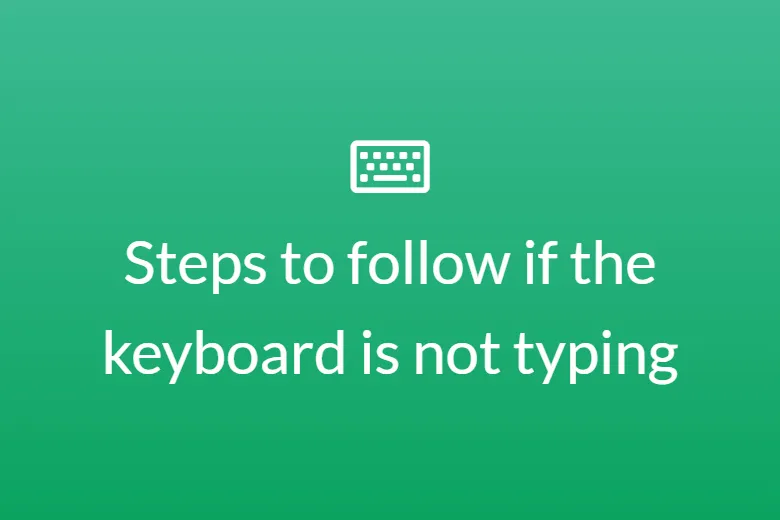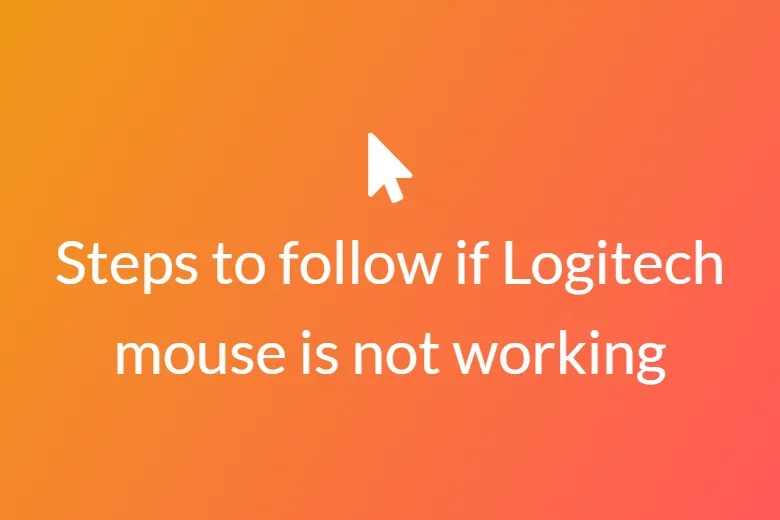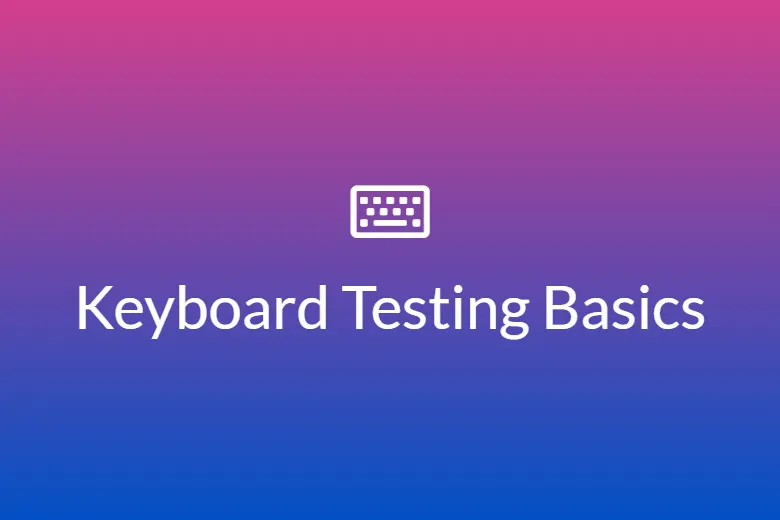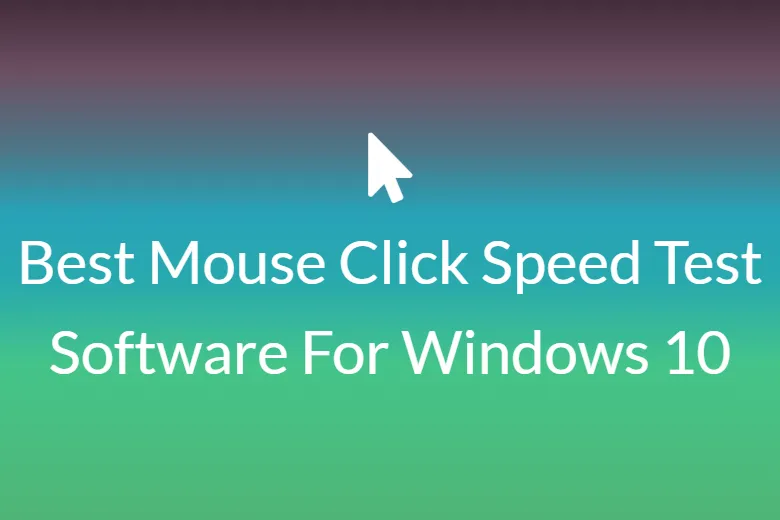# Steps to follow if the keyboard is typing wrong characters
Have you ever turned on your laptop or PC, only to find that your keyboard is not typing at all? Or maybe it was working fine a few moments ago but suddenly stopped. Similarly, some users face an issue where the keyboard types incorrect characters.
Trust me, these issues are not uncommon. They usually have easy fixes. But before we dive into the different troubleshooting steps, it’s important to understand the possible causes behind these issues.
Possible Causes of Keyboard Issues
- Using the wrong USB port
- A damaged USB port or keyboard
- Outdated or missing drivers
- Low battery (for wireless keyboards)
- Incorrect power settings
- Incorrect language or autocorrect settings
- Malware infectionsEnabled Num Lock (causing wrong characters to appear)
Method 1. Update your operating system
Sometimes an outdated OS can be the reason for your unresponsive keyboard. In that case, you can update your operating system to its latest version. You can also do this by following the steps below:
Step 1. Click the search icon on the taskbar.
Step 2. Type “Settings”, (no quotes).
Step 3. Tap the Enter button.
Step 4. Choose “Update and Security”.
Step 5. Move to the left bar menu and tap on “Windows update”.
Step 6. Click the “check for updates” button.
Step 7. You will see the updates available. If any updates are available, click on “Install now”.
Step 8. Restart your computer and check if the problem is resolved or not.
Method 2. Checking your language setting.
Step 1. Go to the icon tray and click search.
Step 2. Type “control panel” (no quotes), then press enter.
Step 3. Select “Clock, Language, and Region”.
Step 4. Tap “Language”.
Step 5. Click the Advanced settings on the left bar menu.
Step 6. Find the “override on default input method” area.
Step 7. Click the drop-down menu and select your preferred language.
Step 8. Go to the “override for windows display language” sections.
Step 9. Click the dropdown list and change the language.
Step 10. Hit “OK” and then restart your PC.
Method 3. Check the setting for autocorrect.
You can check the Auto setting if the language setting is not resolving your issue.
Step 1. Launch Microsoft Word.
Step 2. Go to the File tab, then tap on the Options button.
Step 3. Click “Proofing”, on the left bar menu.
Step 4. Click the “Autocorrect options” button.
Step 5. If you see that there are entries that convert certain functions into characters or numbers, then choose and delete that entry.
Method 4. Uninstall your keyboard driver.
You can also reinstall the keyboard driver to fix this problem.
Step 1. On the taskbar, click the search icon.
Step 2. Type ‘device manager’ (no quotes), then tap enter.
Step 3. Find the keyboard driver and right-click it.
Step 4. From the shortcut menu choose to uninstall.
Step 5. Now, restart your computer.
Method 5. Run the keyboard troubleshooter
If any of the methods mentioned above is not resolving your issue, then you can try this method:
Step 1. On the Taskbar, click the search icon.
Step 2. Type ‘settings’ (no quotes), then hit enter.
Step 3. Select “Update and security”.
Step 4. Go to the left menu and choose to troubleshoot.
Step 5. Find the keyboard troubleshooter by scrolling down.
Step 6. Once you find it, select it and then, click the “Run the troubleshooter” button.
Step 7. Follow the on-screen instruction for troubleshooting.
Step 8. Now, you can restart your PC and check if the issue persists or not.
Method 6. Remove viruses, Malware, and other threats.
Remember that Malware can trigger various keyboard problems. It may be the case that your keyboard is typing the wrong character because of the Malware infection. To resolve this issue, you can use the built-in Windows software and more comprehensive programs.
Method 7. Ensure that the Num lock is turned off.
Sometimes minor issues can be the reason that your keyboard is typing the wrong characters. It might be because you are forgetting to turn off the num lock key. In that case press the Numlock key. Once you do this, check whether your keyboard is typing correctly or not.
Method 8. Use New keyboard
If any of the methods mentioned above are not resolving your keyboard issue, then switch to a new keyboard.
Conclusion
We hope that the steps that we’ve mentioned above will help you fix the problem you are facing. If your keyboard is messing up, and typing the wrong characters, these should help. In case none of these methods work, we would suggest that you change your keyboard or take it to the hardware store and get it fixed.